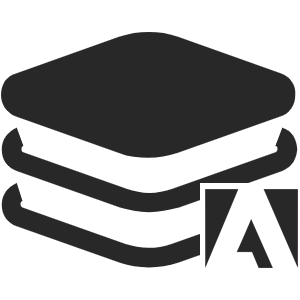# Components
# Button
Commonly used button.
# Regular Button
Show Code
<button class="ace-btn">Button</button>
<button class="ace-btn" disabled>Button</button>
# Action Button
Show Code
<button class="ace-btn--action">Button</button>
<button class="ace-btn--action" disabled>Button</button>
<button class="ace-btn--error">Button</button>
<button class="ace-btn--error" disabled>Button</button>
# Icon Button
Show Code
<button class="ace-btn">
<img src="https://s1.ax1x.com/2020/07/30/aM3wMq.png" />
<span>Photoshop</span>
</button>
<button class="ace-btn" disabled>
<img src="https://s1.ax1x.com/2020/07/30/aM3wMq.png" />
<span>Photoshop</span>
</button>
# Button Group
Show Code
<div class="ace-btn-grp">
<button class="ace-btn">Button</button>
<button class="ace-btn active">Button</button>
<button class="ace-btn">Button</button>
</div>
<div class="ace-btn-grp">
<button class="ace-btn">Button</button>
<button class="ace-btn">Button</button>
<button class="ace-btn">Button</button>
</div>
# CheckBox
Show Code
<label class="ace-checkbox">
<span class="ace-checkbox-checkmark"></span>
<input name="Fruit" type="checkbox" data-style="checkbox" />
<span class="ace-checkbox-text">PS</span>
</label>
<label class="ace-checkbox checkbox-disabled">
<span class="ace-checkbox-checkmark"></span>
<input name="Fruitx" type="checkbox" data-style="checkbox" />
<span class="ace-checkbox-text">AI</span>
</label>
<label class="ace-checkbox checkbox-checked">
<span class="ace-checkbox-checkmark"></span>
<input name="Fruitx" type="checkbox" data-style="checkbox" checked />
<span class="ace-checkbox-text">AE</span>
</label>
<label class="ace-checkbox checkbox-checked checkbox-disabled">
<span class="ace-checkbox-checkmark"></span>
<input name="Fruitx" type="checkbox" data-style="checkbox" checked />
<span class="ace-checkbox-text">PR</span>
</label>
WARNING
Here the interaction conflicts with the documentation, go to codepen.io to see it. Demo
# Radio
Show Code
<label class="ace-radio">
<span class="ace-radio-checkmark"></span>
<input name="Fruitx" type="radio" data-style="radio" />
<span class="ace-radio-text">PS</span>
</label>
<label class="ace-radio">
<span class="ace-radio-checkmark"></span>
<input name="Fruitx" type="radio" data-style="radio" />
<span class="ace-radio-text">AI</span>
</label>
<label class="ace-radio radio-checked radio-disabled">
<span class="ace-radio-checkmark"></span>
<input name="Fruit" type="radio" data-style="radio" checked />
<span class="ace-radio-text">AE</span>
</label>
WARNING
Here the interaction conflicts with the documentation, go to codepen.io to see it. Demo
# Switch
Show Code
<label class="ace-switch">
<span class="ace-switch-checkmark"></span>
<input name="switch" type="checkbox" data-style="switch" />
</label>
<label class="ace-switch switch-checked">
<span class="ace-switch-checkmark"></span>
<input name="switch" type="checkbox" data-style="switch" checked />
</label>
<label class="ace-switch switch-disabled">
<span class="ace-switch-checkmark"></span>
<input name="switch" type="checkbox" data-style="switch" checked />
</label>
WARNING
Here the interaction conflicts with the documentation, go to codepen.io to see it. Demo
# Card
A lightweight UI framework for Adobe CEP.
Show Code
<div class="ace-card">A lightweight UI framework for Adobe CEP.</div>
# Badge
VIP VIP VIP VIP VIP
Show Code
<span class="ace-badge--blue">VIP</span>
<span class="ace-badge--green">VIP</span>
<span class="ace-badge--gray">VIP</span>
<span class="ace-badge--warm">VIP</span>
<span class="ace-badge--red">VIP</span>
# Notification
A lightweight UI framework for Adobe CEP.
A lightweight UI framework for Adobe CEP.
A lightweight UI framework for Adobe CEP.
A lightweight UI framework for Adobe CEP.
Show Code
<div class="ace-notification--info">
A lightweight UI framework for Adobe CEP.
</div>
<div class="ace-notification--success">
A lightweight UI framework for Adobe CEP.
</div>
<div class="ace-notification--warning">
A lightweight UI framework for Adobe CEP.
</div>
<div class="ace-notification--error">
A lightweight UI framework for Adobe CEP.
</div>
# Range
Show Code
<input type="range" class="ace-range" />
<input type="range" class="ace-range" disabled />
# Textinput
Show Code
<input type="text" class="ace-textinput" placeholder="text" value="" />
<input type="text" class="ace-textinput" placeholder="text" value="" disabled />
# Textarea
Show Code
<textarea
class="ace-textarea"
rows="6"
cols="36"
placeholder="Textarea"
></textarea>
<textarea
class="ace-textarea"
rows="6"
cols="36"
placeholder="Textarea"
disabled
></textarea>
# Select
- Dark tone
- Dark
- Gray Dark
- White tone
- Medium Gray
- Light
- Dark
- Gray Dark
- Medium Gray
- Light
- Dark
- Gray Dark
- Medium Gray
- Light
Show Code
<div class="ace-select">
<div class="ace-select-frame">
<input
type="text"
readonly
autocomplete="off"
placeholder="Pick a theme please"
class="ace-input-select"
/>
<span class="ace-select-suffix">
<i></i>
</span>
</div>
<dl class="ace-select-dropdown">
<dt>Dark tone</dt>
<dd>Dark</dd>
<dd>Gray Dark</dd>
<dt>White tone</dt>
<dd>Medium Gray</dd>
<dd>Light</dd>
</dl>
</div>
<div class="ace-select">
<div class="ace-select-frame">
<input
type="text"
readonly
autocomplete="off"
placeholder="Pick a theme please"
class="ace-input-select"
/>
<span class="ace-select-suffix">
<i></i>
</span>
</div>
<dl class="ace-select-dropdown">
<dd>Dark</dd>
<dd>Gray Dark</dd>
<dd>Medium Gray</dd>
<dd>Light</dd>
</dl>
</div>
<div class="ace-select select-disabled">
<div class="ace-select-frame">
<input
type="text"
readonly
autocomplete="off"
placeholder="Pick a theme please"
class="ace-input-select"
/>
<span class="ace-select-suffix">
<i></i>
</span>
</div>
<dl class="ace-select-dropdown">
<dd>Dark</dd>
<dd>Gray Dark</dd>
<dd>Medium Gray</dd>
<dd>Light</dd>
</dl>
</div>
WARNING
Here the interaction conflicts with the documentation, go to codepen.io to see it. Demo