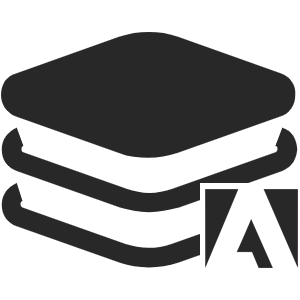# Getting Started
# Get ACE UIKit
# From Github
We'll post the package for each update on Github, or you can download it directly from there!
Download ACE UIKit# From CDN
Get the latest version from unpkg.com/ace-uikit (opens new window) , and import JavaScript and CSS file in your page.
# Get CEP themeSwitcher
You need to use themeSwitcher.js to synchronize CEP themes, and you can download it from themeSwitcher.js (opens new window)
# Import ACE UIKit
Since some of the ACE UIKit components rely on jQuery(Version: 1.10.2), please add jQuery before importing ACE UIKit, then import ACE UIKit related resources in your project:
<!-- import JavaScript -->
<script type="text/javascript" src="./js/jquery.min.js"></script>
<!-- through themeSwitcher.js injection ACE style -->
<script type="text/javascript" src="./js/themeSwitcher.js"></script>
<script type="text/javascript" src="./js/ace.min.js"></script>
# Switch theme
After importing the related resources, we need to switch the theme from themeSwitcher.js, find similar code in themeSwitcher.js:
addSheetFile("./css/ace.light.css");
addSheetFile("./css/ace.medium.gray.css");
addSheetFile("./css/ace.gray.dark.css");
addSheetFile("./css/ace.dark.css");
Then change the path in brackets to the correct path of ACE style library.
# Start coding
Now you have implemented ACE UIKit to your project, and it's time to write your code. Please refer to each component's documentation to learn how to use them.